https://www.phonecopy.com/en/phones/view/nokia_c6-00

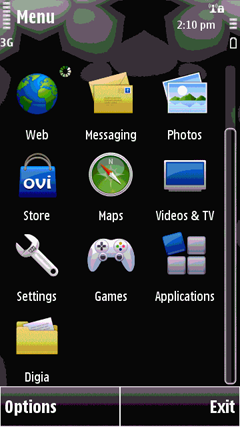
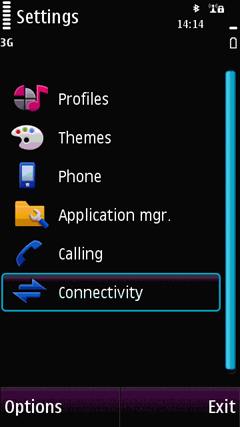
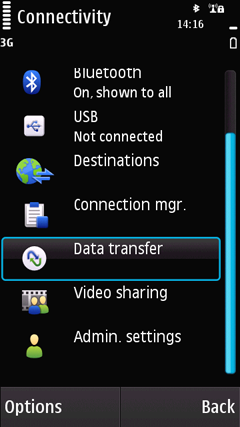
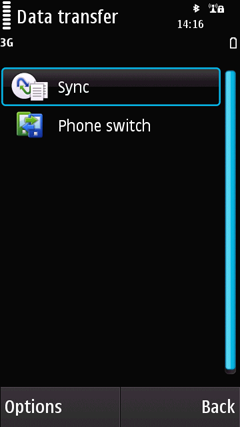
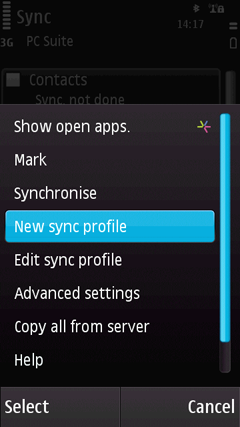
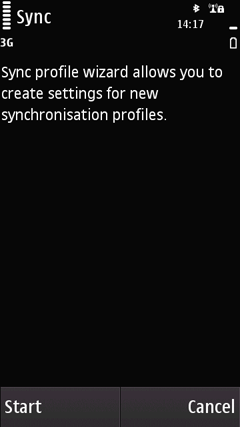
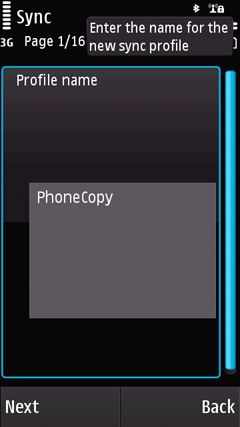
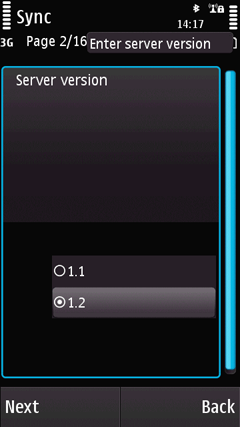
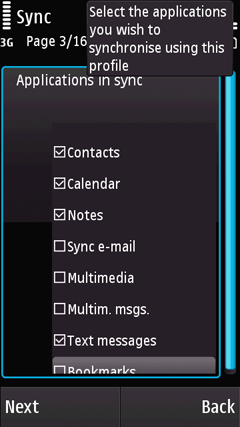
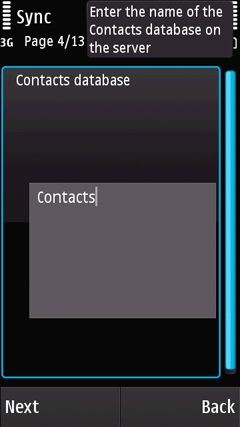
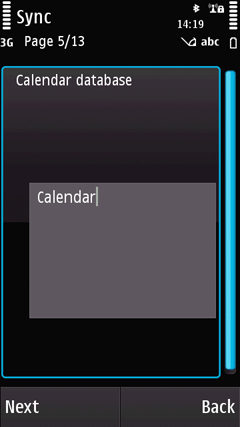
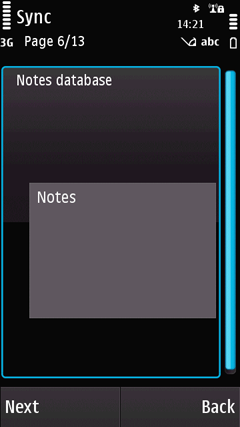
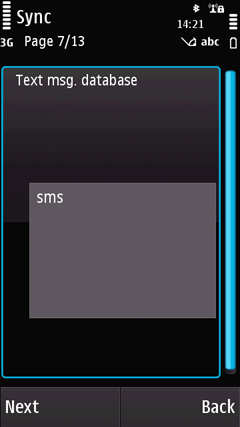
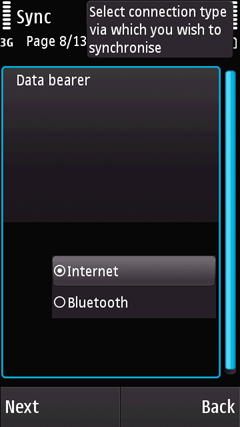
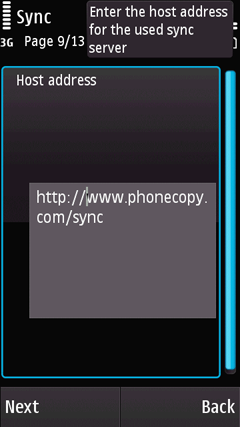
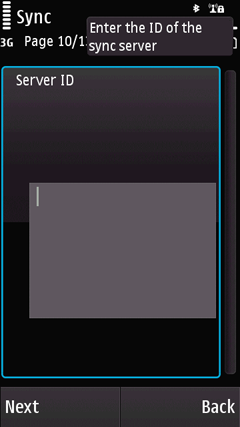
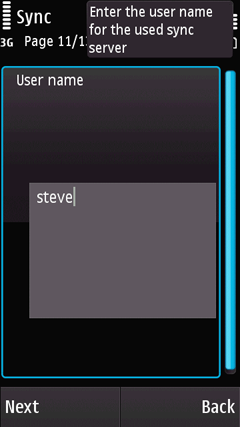
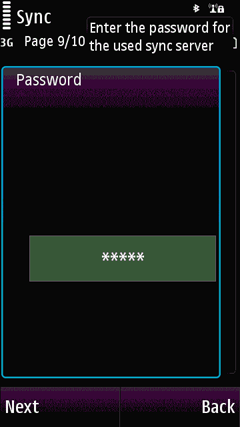
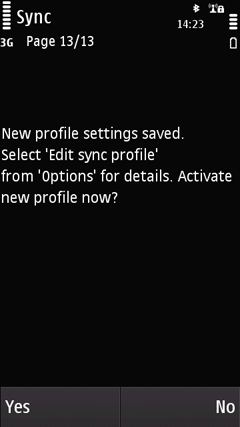
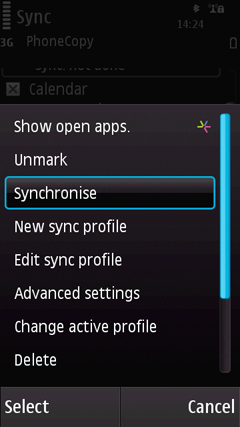
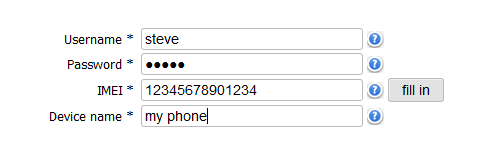
Backup Nokia C6-00 with PhoneCopy
Nokia C6-00 has been reported by PhoneCopy users as working. Please note that following settings may little vary depending on the firmware version.
How to synchronize Nokia C6-00 with PhoneCopy
First go to the phone's Main Menu and then follow these steps:
- Select Settings, then Connectivity. Under Connectivity select Data transfer and afterwards Sync.
- Click Option and select New sync profile.
- Click Start and in Profile name write PhoneCopy, then as Server version select 1.2.
- Tick the items you want to back up:▶ show contacts▶ show calendar▶ show notes▶ show text messages
- Then configure given fields.▶ show fields
- Choosing Yes will activate your new synchronization profile.
Congratulations!
Now, you can start syncing with PhoneCopy and get your phone backed up!
Remember, you need to sync your phone first. On your phone, in section Sync, click Options and select Synchronize.
If you need more help with the settings, visit our step by step screenshot guide.
And now please, assign your phone to your PhoneCopy account.
In the case of problems with synchronization, please contact us.
How to backup contacts from your Nokia C6 00
Nokia mobile phones are most used mobile phones and more and more people find themselves in need of making backup of their contacts. For these purposes there is a simple solution PhoneCopy.com, which we've prepared this tutorial for.
This article should work for all S60 5th Edition (Symbian OS v9.4) phones which are:Nokia 5228, 5230, 5230 Nuron, 5233, 5235, 5235 Ovi music unlimited, 5236, 5238, 5250, 5530, 5800 Navigation Edition, 5800 Pure Black, 5800 Quicken Edition, 5800 XpressMusic, 5802 XpressMusic, C5-03, C5-04, C5-05, C5-06, C6-00, N97, N97 mini, X6-00, X6 16GB, Samsung GT-I8910, SGH-i8910 Omnia HD
Next help and advices are on page How to
How to start?

Primarily in this case we will be using Nokia N97, a cellphone with Symbian operating system. We've chosen this model, because the setting is very similar to many more phones from this vendor. The list of officially supported devices is here.
Registration on Phonecopy.com
Phonecopy client registration is simple. Choose your username and insert your email address, where we will send you a confirmation email that you will need to activate your account.
Nokia N97 cellphone setup
To have your contacts saved you have to synchronize the Nokia with PhoneCopy. First step is to set up the synchronization on the Nokia. For better illustration, we've made some screenshots, but experienced users naturally won't need and will be able to set up the phone on their own, or following the user manual. In that case, please scroll down to the end of the article, where we are describing the way to transfer the contacts into the iPhone. But back to the screenshots now: create a new synchronization profile in the menu:
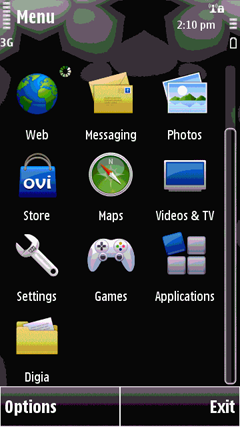
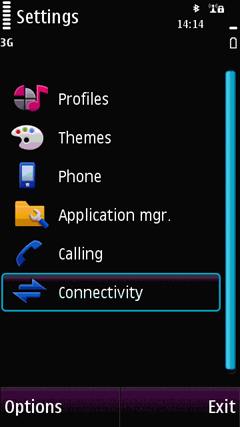
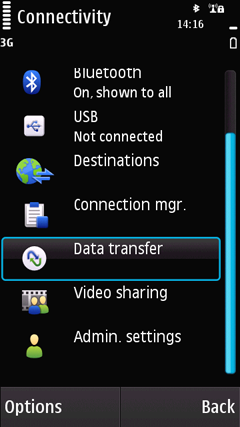
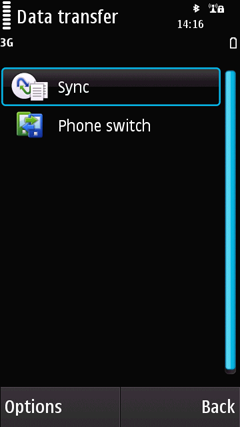
Follow the instructions to set up the connection. If you're only saving contacts, you can leave out some of the steps, or you can backup you calendar, tasks and notes as well.
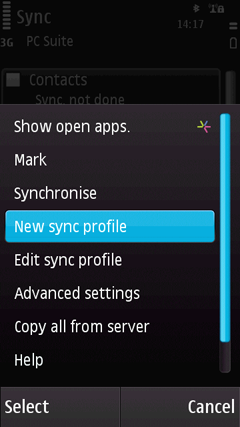
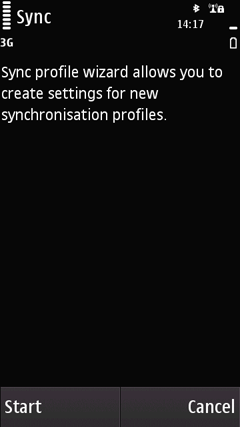
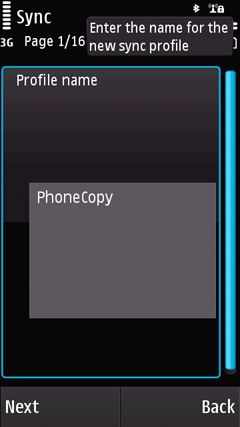
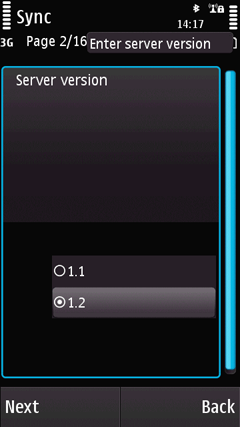
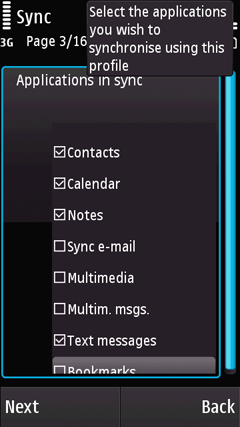
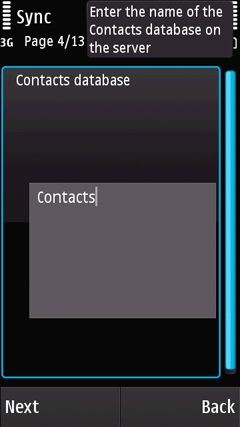
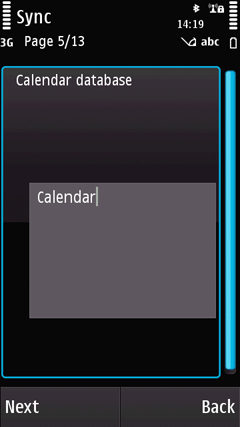
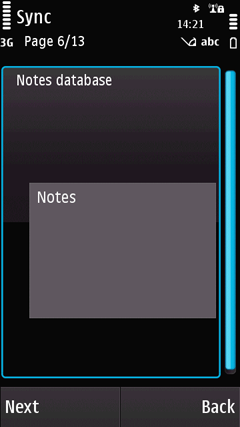
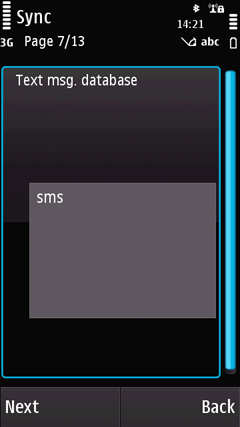
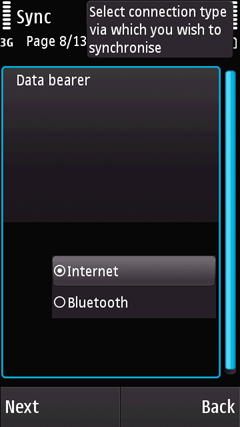
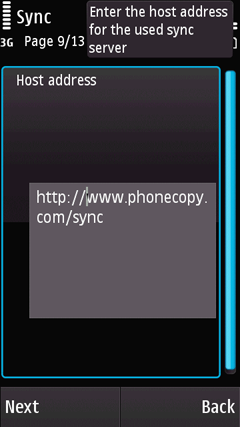
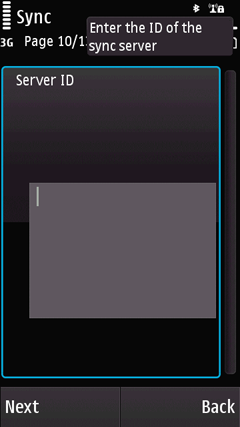
Fill username and password and then you can start the synchronization. You can select the data to be synchronized before starting. If you are transferring only contact, choose to transfer contacts only. However if you want to use PhoneCopy as a backup platform and you have made the corresponding settings, choose Calendar, Tasks and Notes as well.
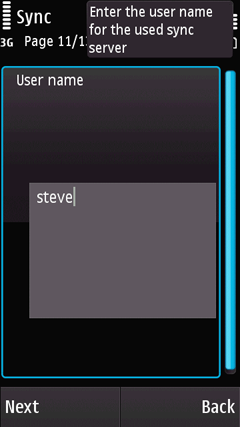
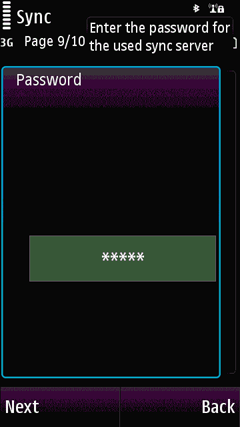
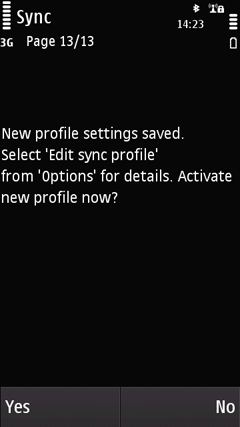
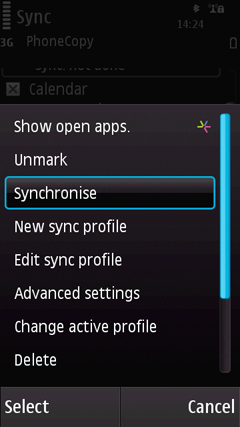
After your phone is synchronized, go back to your PhoneCopy online profile (probably you will have it still open in the browser since you activated your account) and accept the assignment of your phone to the account. If you do it within the hour after the synchronization, the phone will be assigned automatically and you will only need to confirm the process. If the delay is greater than one hour, you will be asked by the server for the cellphone's identification number, called IMEI. This number can be easily found under the battery of the cellphone, or you can type in the symbols *#06# and the IMEI will appear on the display.
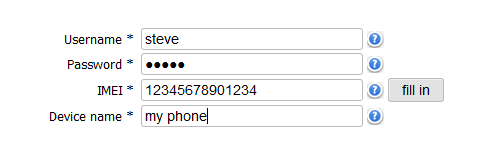
No comments:
Post a Comment